How to Edit Snapchat Videos (Trim, Split & Make Snaps Stand Out)
2nd
September, 2025
Influencer Marketing
Amazon Marketplace
Artificial Intelligence
TikTok Tips
Snapchat’s vertical video format and time limits make it unique – each Snap can be up to 10 seconds (with a series of Snaps capping around 60 seconds total). This brevity is actually a strength: in the ultra-competitive world of social media, short, snappy videos often have higher engagement. In fact, Snapchat has the shortest video length among major platforms, encouraging creators to focus on the most exciting moments For content creators and micro-influencers (including those helping Amazon sellers market products), this means you must grab attention fast. Brands and Amazon sellers are increasingly turning to these creators to generate authentic user-generated content (UGC) for marketing – and Snapchat videos, when edited well, can be a goldmine for that kind of engaging, bite-sized content.
In this comprehensive guide, we’ll walk through how to edit Snapchat videos using the built-in tools (trimming, splitting, adding effects, etc.), plus recommend some top third-party apps for even more editing power. Whether you’re a casual Snapchatter, a content creator, or an e-commerce brand leveraging UGC, these tips will help your Snapchat videos shine. Let’s get started!
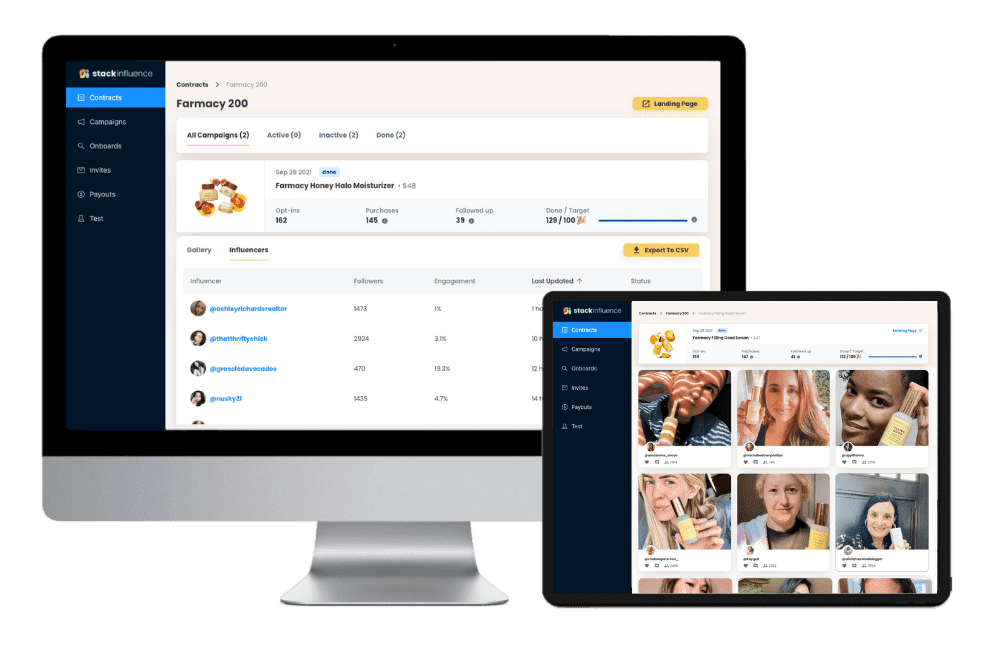
Unlock the Power of Micro Influencers and Elevate your Brand Today!
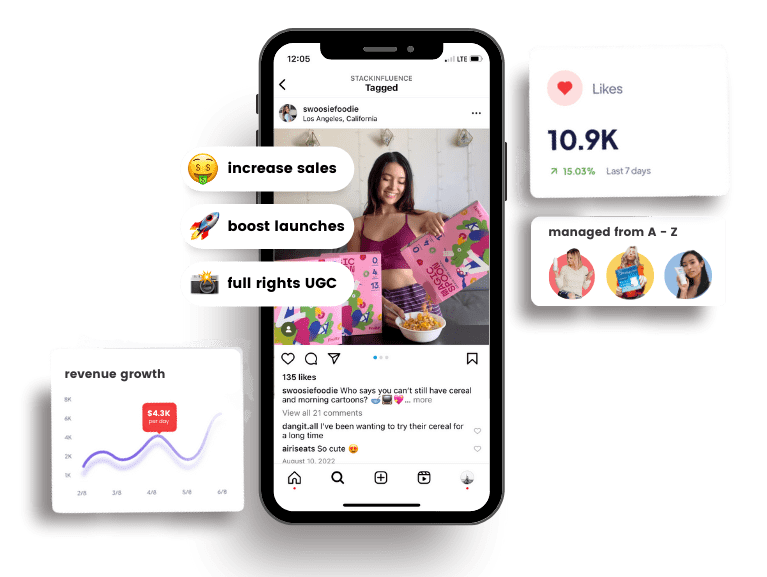
Recording Snapchat Videos (Basics & Length Limits)
Before diving into editing, you need to capture some footage. How do you make a video on Snapchat? It’s simple:
1. Open the Snapchat Camera: Launch Snapchat and make sure you’re on the camera screen.
2. Record a Snap: Tap and hold the capture button (the big circle) to record video – a single continuous clip will record up to 10 seconds by default. You can tap repeatedly to take multiple Snaps in a sequence (Snapchat will chain them together up to 60 seconds total). To switch between front/rear cameras, double-tap the screen.
3. Use the Multi-Snap Feature: If you want a longer story, Snapchat automatically splits longer recordings into 10-second chunks. You can record up to 60 seconds in one go (it will appear as 6 segmented Snaps). Tip: If you upload a video from your camera roll that’s longer, Snapchat will still split it into 10-second pieces. Officially, Snapchat supports video lengths up to 3–180 seconds if the file size is under 1 GB (for example, an imported or ad video), but these longer videos will be broken into smaller Snaps for viewing.
4. Allowed File Size/Format: Videos from your device must be under 1 GB and in .mp4 or .mov format (H.264 encoded) – standard stuff that most phone videos comply with. Snapchat will auto-compress large files when uploading, which is one reason you may want to edit and trim videos beforehand for better quality.
Now that you’ve recorded footage, let’s look at the editing tools. Snapchat’s built-in editor lets you trim length, split clips, add effects, and more, all within the app.
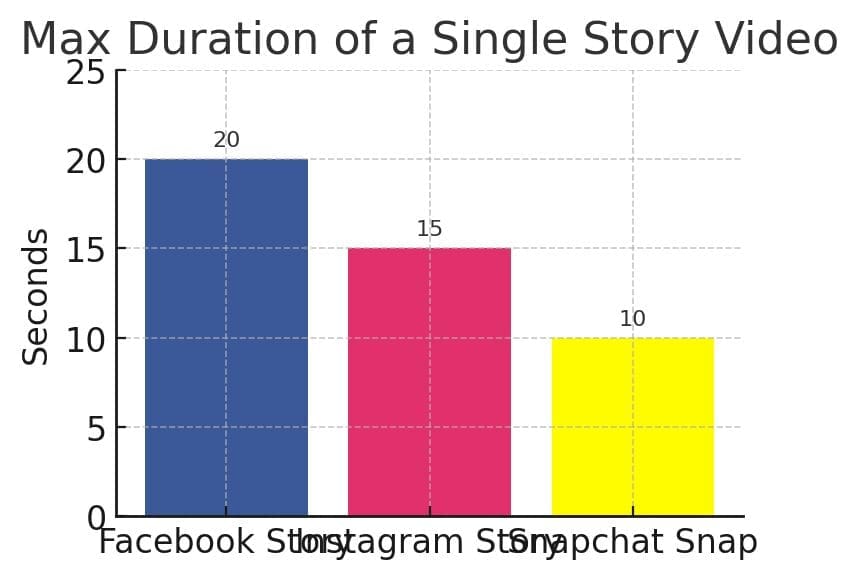
Figure: Max duration of a single story video on popular platforms – Snapchat allows ~10 seconds per Snap, encouraging ultra-short content. (Instagram Stories allow 15s, Facebook Stories 20s.) These tight limits mean editing down to the best moments is crucial.
Trimming a Snapchat Video (Built-in Editor)
One of the most common edits is trimming – cutting a video’s start or end to remove unwanted moments. Fortunately, Snapchat makes this easy:
1. Enter Edit Mode: After recording a video Snap (or selecting a saved video from Memories/Camera Roll), tap the three dots ⋮ icon at the top-right of the screen and select “Edit Video.” This opens Snapchat’s editing interface.
2. “Tap to Trim”: You’ll see a timeline of the clip at the bottom. Snapchat may prompt “Tap to Trim” – tap and hold the edges of the video timeline and drag inward to shorten the clip from the beginning or end. For example, if the first 2 seconds are shaky or there’s dead air at the end, trim those parts out.
3. Preview the Cut: Play the video to ensure you captured the best segment. You’re typically aiming for under 10 seconds anyway, so make those seconds count.
4. Save or Send: Once satisfied, you can either save the trimmed video (tap the download/arrow icon) or immediately send it as a Snap to friends or post to your Story (tap the blue arrow). Trimming doesn’t overwrite your original – it just applies to this edited Snap.
Snapchat’s trimming tool is straightforward – drag and drop. It’s perfect for quickly shortening a video to fit Snapchat’s length limits or to focus on a specific highlight. For instance, a micro-influencer might trim a product demo to just the most exciting 7 seconds to keep viewers engaged. (Remember, you can always post multiple Snaps in a series if you have more to show.)
Splitting Clips on Snapchat
What if you want to split a video into multiple pieces within Snapchat for more precise editing? Snapchat offers a Split tool (only for videos recorded in the app, not imported clips). This is useful if you recorded a 10-second Snap but want to break it into two 5-second segments, perhaps to insert a transition or remove a middle section.
- Use the Scissors Tool: In the Edit Video mode, look for the scissors ✂️ icon on the timeline. Play the video and pause at the point where you want to cut. The scissors will appear at that timestamp – drag it upward. Snapchat will split the clip at that point, creating two smaller Snaps from the original.
- Remove or Edit Segments: After splitting, you’ll see the video now in two parts. You can delete a segment (tap a segment and press the trash 🗑️) if there’s a portion you don’t need. Or edit each segment independently with filters or text. For example, split around a mistake or dead time, then delete that part.
- Multiple Splits: You can perform multiple splits if needed to chop the video into several chunks. Just drag the scissors to different timestamps. This effectively allows you to do jump cuts or skip over parts of a clip while keeping it within one Snap sequence.
- Finish Splitting: Once done, Snapchat treats the segments as a continuous story. When you send the Snap, the pieces play in order. This tool essentially gives you basic editing on a single Snap video – similar to trimming out the middle.
Splitting is handy for creators who record in Snapchat but want to refine the pacing. For instance, if you filmed a quick vlog in one take, you could split out the dull moments and keep the exciting parts, all without leaving the app.
Combining Multiple Snaps into One Video
Snapchat normally plays Snaps one after another in a Story, but what if you want to merge videos into one longer clip before posting? Snapchat itself doesn’t have a true “merge” tool (since it prefers the segmented Story format). However, there’s a workaround using the Memories upload:
- Select Multiple Videos: Open Snapchat and swipe up to go to Memories (or tap the gallery icon). Go to your Camera Roll section (“Upload” on the left). Tap and long-press to select multiple video clips from your phone that you want to combine.
- Create a Story from Clips: After selecting the clips in order, look for the option to create story or simply press the play▶️ button. Snapchat will play the videos sequentially as one story preview.
- Save or Post: You can then forward this stitched series to your Story or friends. It will appear as multiple snaps in a row, but effectively it’s a combined video from the viewer’s perspective (they play seamlessly back-to-back). Finally, share/export the combined video as needed.
For a true single file merge, you’d have to use an external editor (we’ll cover some in the next section). But if your goal is just to post a series of clips as one story, the above method works. Many content creators repurpose longer videos by slicing them into Snapchat-friendly chunks – Snapchat will automatically loop them in order when viewers watch your Story.
Using Snapchat’s Creative Tools (Filters, Effects, & More)
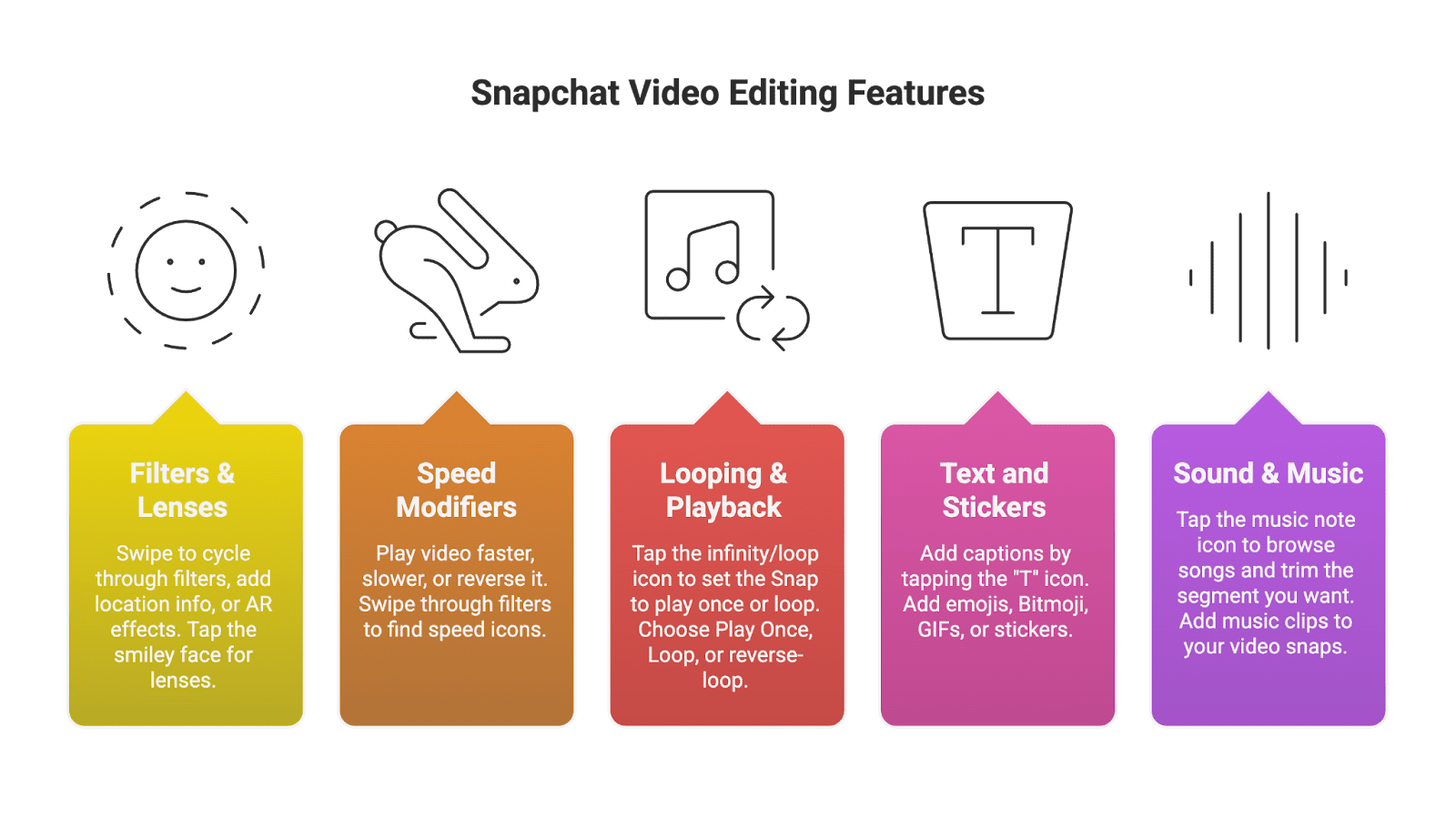
Raw footage is just the start – Snapchat’s fun comes from its creative effects. The built-in editor lets you add all sorts of flair to make your video more engaging:
- Filters & Lenses: After recording, swipe left or right on your video to cycle through Snapchat filters. These can adjust colors, add location info, or even AR effects. You can also tap the smiley face icon to add Lenses (augmented reality effects) before or after recording. From classic dog ears to AR world effects, lenses help your Snap stand out. Using the right filter or lens can make a simple clip feel polished and on-brand – a big plus for influencers crafting a style!
- Speed Modifiers: Snapchat includes options to play a video faster 🐇, slower 🐢, or even reverse it. After recording, swipe through the filters until you see icons like a snail, a rabbit, or backwards arrows. These let you apply slow-motion, fast-forward, or rewind effects respectively. For example, a quick product unboxing might benefit from a timelapse (fast-forward) to fit within 10 seconds, while a funny reaction could be replayed in slow-mo for emphasis.
- Looping & Playback: Tap the infinity/loop icon on the right to set the Snap to play once or loop. You can choose Play Once, Loop, or even reverse-loop (for Boomerang-like effect, though Instagram’s Boomerang is a separate thing). For content creators, looping a short Snap can increase the chance a viewer catches details, potentially boosting engagement time.
- Text and Stickers: Add captions by tapping the “T” icon – you can overlay text (with various font styles and colors). This is great for adding context or a call-to-action (e.g., “Swipe up for link” or captions for sound-off viewers). Additionally, tap the sticker icon (a peeling square) to add emojis, Bitmoji, GIFs, or stickers. You can even pin stickers to moving objects in the video (press and hold on a sticker to pin it to something at a certain moment). These fun elements give personality to your Snap.
- Sound & Music: Snapchat allows adding music clips to your video snaps. Tap the music note icon to browse featured songs or your saved sounds, and trim the segment of the song you want. A trending audio clip can make your Snap more appealing – just ensure it fits the mood. Many UGC creators use upbeat tracks to make product videos more dynamic.
Snapchat’s built-in tools are pretty robust for quick edits. We consider the built-in editor a fine choice if you’re on a limited budget and want a free way to delete unwanted parts and jazz up your video with effects. Content creators often leverage these features to make their Snaps more entertaining without needing extra software. For instance, an Amazon seller’s micro-influencer partner might add stickers and captions highlighting a product’s benefits in a 10-second demo Snap – making it both fun and informative for viewers.
Best Snapchat Video Editor Apps for Android
While Snapchat’s app covers the basics, you might sometimes need more advanced editing – for example, merging clips, adding subtitles, or editing footage longer than 60 seconds before posting. Several third-party mobile apps can help. Here are some of the best Snapchat video editor apps popular in 2025 (Android edition):
1. Video Snap Editor (Android/iOS) – Best Free Snapchat-Focused Editor
Video Snap Editor is one of the most popular free Snapchat video editing apps, available on both Android and iOS. It’s designed with Snapchatters in mind, making it easy to format videos for Snap’s vertical, short-form style. Key features include:
- Fast Trimming & Cropping: Quickly cut your clips down to Snap-friendly lengths. It even allows splitting and duplicating clips, similar to Snapchat’s internal tools.
- Filters & Effects: Apply fun filters, adjust video speed (slow motion or fast motion), and add transitions to give your video a unique style.
- Text, Music & Stickers: Easily add text overlays, background music, stickers, and emojis to personalize your video.
- Social Integration: The app integrates with networks like Instagram, Facebook, and YouTube, but it’s especially handy for preparing content to post on Snapchat. You can edit once and share across platforms.
With a high user rating (around 4.6/5★ on app stores) and no cost, Video Snap Editor is a great starting point for beginners who want more than Snapchat’s built-in editor without spending money. It’s lightweight, easy, and focused on quick social video tweaks – perfect for busy creators churning out Snap content regularly.
2. InShot – Best for Engaging Social Content
If you’re willing to invest a couple bucks per month, InShot is a fan-favorite for social video editing. Priced at about $3/month (and with a free version with watermarks), InShot offers a sophisticated yet user-friendly toolkit for editing Snapchat videos (and videos for any platform):
- Multi-clip Editing: Combine multiple videos, trim, cut, or split them on a timeline – great for creating a seamless Snapchat Story from several takes.
- Canvas & Backgrounds: Set the aspect ratio to 9:16 (Snapchat’s vertical format) easily, and add blurred backgrounds or colors for videos not originally vertical.
- Animated Effects & Emojis: InShot comes with tons of filters, transitions, animated stickers, and the ability to insert emojis and custom text with timing. You can make Snaps with memes, captions, and more dynamic visuals.
- Speed and Reverse: Like Snapchat, InShot can do slow/fast motion and even reverse clips, but with finer control. You can, say, speed up only a portion of a clip.
- Music and Voice-overs: Access a large music library or add your own tracks. You can also record voice-overs – useful if you want to narrate a Snap (popular for storytelling Snaps or DIY demos by content creators).
Users love that InShot is intuitive yet “does it all.” It’s commonly used by content creators for TikTok/Reels as well, which means it’s well-suited for Snapchat’s format too. Importantly, it can export high-quality videos ready for Snapchat. Many professionals use InShot on the go because it’s reliable and regularly updated. (Fun fact: InShot is often praised by UGC creators who need to edit product review videos on their phones quickly.)
3. FilmoraGo – Best for High-Resolution Editing
FilmoraGo (the mobile cousin of the popular Filmora desktop editor) is a powerful app available on Android (and iOS) that brings advanced capabilities to your phone. If you want to make sure your Snapchat videos look extra polished, FilmoraGo is a top choice:
- Rich Effects and Overlays: FilmoraGo offers a wide array of filters, animated elements, and Snapchat-inspired layouts. You can add cinematic effects, fun text animations, and more.
- High Resolution Export: Unlike some free apps, FilmoraGo doesn’t heavily compress your videos. This is great if you plan to repurpose Snap footage on other platforms or you just want the clearest picture (especially important for showcasing products in e-commerce videos).
- Advanced Tools: Features like picture-in-picture, voice overs, and multi-track audio give you creative freedom. You can even do some color tuning and more precise edits that most simple apps can’t.
- Free vs Paid: The basic FilmoraGo app is free and quite capable, though some premium effects and removal of watermark may require a paid version. Even so, you can get most of its potential out of the free version.
Overall, FilmoraGo is an excellent choice if you need an editing app that approaches desktop-level features while still being mobile-friendly. E-commerce marketers, for instance, might use FilmoraGo to compile a flashy 30-second product highlight, then cut it into Snap-sized bits. The app ensures quality remains high, so your Snap videos look professional.
(Honorable Mentions: Other Android apps worth considering include CapCut (a free powerful editor known for its trendy effects and TikTok integration) and VivaVideo (easy editing with lots of effects, though it watermarks output in free version). Each has its pros and cons, but the ones above are particularly aligned with Snapchat needs.)
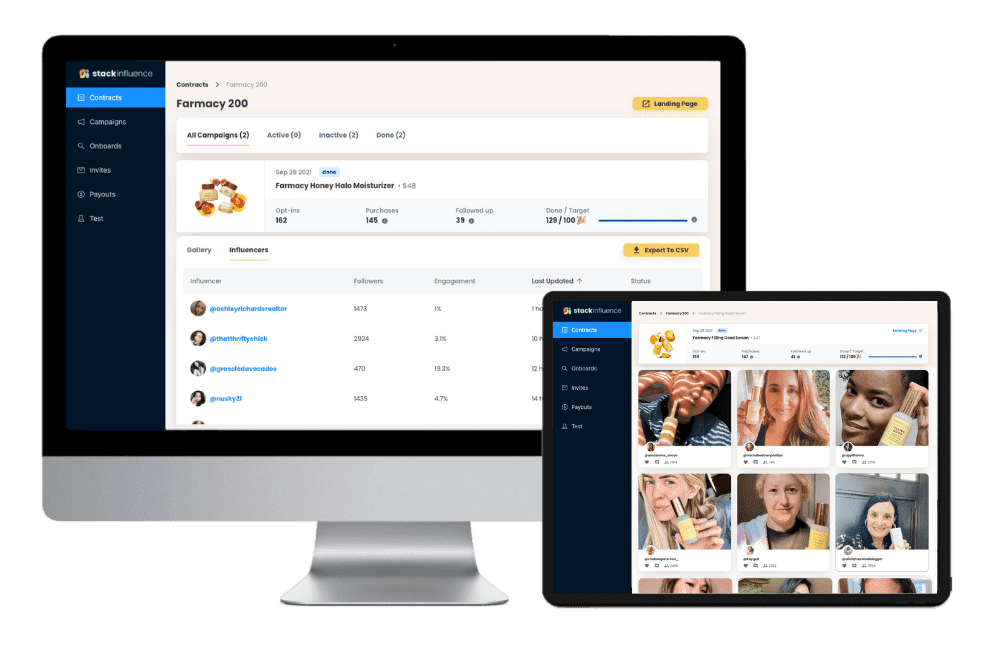
Unlock the Power of Micro Influencers and Elevate your Brand Today!
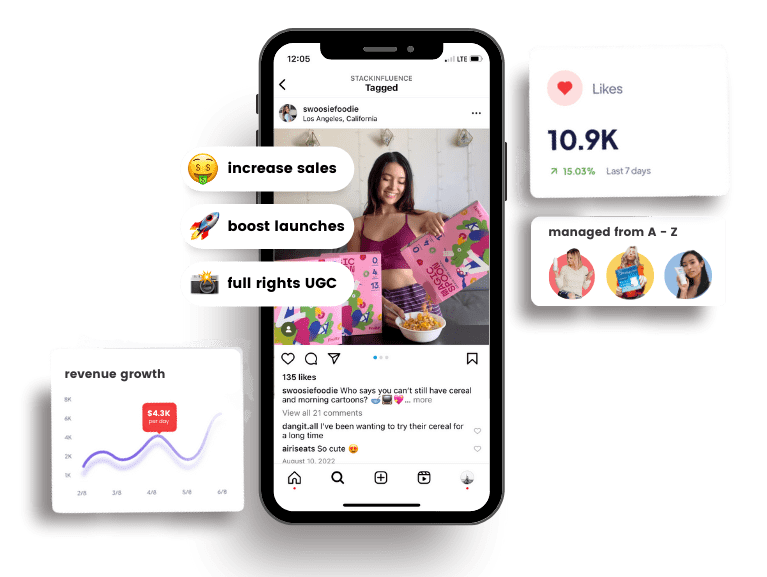
Top Snapchat Video Editing Apps for iOS
iPhone users have their own set of fantastic editing apps for Snapchat videos. Let’s highlight a couple of the best ones for iOS:
1. Apple Clips – Perfect for Beginners on iPhone
If you have an iPhone, Apple Clips is a must-try – and it’s completely free. Apple Clips is one of the finest Snapchat video editing apps for iOS devices. It allows you to produce great Snapchat-friendly videos without needing any prior editing experience. Key features of Apple Clips:
- Live Titles & Subtitles: Clips can automatically transcribe your spoken words into captions that appear as you talk (Live Titles). This is fantastic for making Snaps accessible and engaging – viewers can read along if they don’t have sound on.
- Fun Filters and Stickers: You can add comic book-style filters, stickers, and emoji overlays featuring Disney, Star Wars, and other themes. It’s very much geared toward fun, short videos – exactly Snapchat’s vibe. For example, you can record a selfie video with a cartoon filter and sparkles on it, ready for Snap.
- Easy Editing & Effects: Clips lets you trim footage, adjust the length easily, and even detect faces/subjects to auto-add appropriate captions or effects. You can also record in segments, reordering or deleting them as needed – kind of like creating a mini-story.
- No Cost, No Watermarks: Perhaps best of all, it’s free with no watermark. Apple developed it with social video creation in mind, so it’s optimized for vertical video and quick sharing. It exports in high quality and runs smoothly on iPhones (no major lag or crashes in our experience).
Overall, Apple Clips is extremely user-friendly. Even if you’ve never edited a video, you can pick it up and make a cool Snap in minutes. It’s popular among beginners and even some pros who want to whip up something fast for social media. Since it’s an Apple product, it leverages the iPhone’s power well – we found it to be very reliable and smooth. If you’re an influencer or creator who uses iPhone, Clips can be a secret weapon for producing high-quality Snaps with minimal effort.
2. Splice – Best for Merging & Advanced Edits on iPhone
Splice is an iOS-friendly video editor (originally by GoPro) that offers a more advanced editing experience on mobile while still being easy to use. It’s often praised for its ability to create full montage-style videos on a phone:
- Merge and Trim with Precision: As the name suggests, Splice excels at splicing together multiple clips. You can import several videos, trim each to the perfect length, and join them with transitions – great for making a longer Snapchat montage or an edited Story from various shots.
- Music Library & Sound FX: Splice offers an extensive built-in music library and sound effects. You can add background music to your Snap video and even sync cuts to the beat if you’re detail-oriented.
- Speed Controls & Reverse: You can easily apply slow motion or speed ramping to sections of your video, as well as reverse footage – similar to InShot’s capabilities. This is useful for emphasizing certain moments in a Snap (imagine a quick slow-mo of a product drop, then back to normal speed).
- Text Overlays and Filters: Splice provides customizable text overlays (with various fonts) and a collection of filters to give your video a consistent look. While Snapchat will allow adding text too, Splice lets you place text at specific timestamps and with more style options.
- Paid but Worth It: Splice isn’t free – it usually runs a few dollars per month (around $2.99 monthly as mentioned in some sources). However, it often comes with a free trial. Given its feature set, many creators find it worth the investment for serious editing on the go.
If you’re an iPhone-using content creator who wants to do more complex editing (think vlog-style Stories, mini ads, or multi-clip tutorials) right on your device, Splice is a top pick. Its interface is clean and simple, so even though it offers advanced tools, beginners can gradually learn it. The ability to merge clips and add pro-quality touches can elevate your Snapchat videos significantly – making them look like they were edited on a computer, not a phone.
(Other notable iOS apps: iMovie (Apple’s own mobile iMovie app) is free and quite capable for trimming and basic editing; and CapCut on iOS as well, for a TikTok-style editing experience with lots of effects and trending templates.)
Leveraging UGC Platforms for E-Commerce Videos
As a final tip, if you’re editing Snapchat videos for business – say you’re an e-commerce brand or Amazon seller creating product highlight clips – consider the content itself as much as the editing. Sometimes the best approach is to source authentic video content from real users and micro-influencers, then refine it with these editing techniques. Stack Influence, for example, is a platform that connects brands with micro-influencers and manages product seeding campaigns to generate tons of authentic UGC videos. With a platform like that, you can accumulate raw video clips (unboxings, testimonials, demos from creators) and then use the editing tips from this guide to polish those clips for Snapchat ads or Stories. The result? Highly engaging, real-feeling Snapchat videos that build trust and drive sales – all while saving you the effort of producing every video from scratch.
Remember, authenticity is key on Snapchat. Snappers love content that feels genuine and fun. Micro-influencers can provide that authenticity, and with smart editing (trimming out fluff, adding captions or stickers for context, and using catchy music), you can turn raw clips into compelling Snapchat Stories that promote your brand or message without feeling like traditional ads.
Conclusion to How to Edit Snapchat Videos
Editing Snapchat videos might seem straightforward, but doing it well makes a huge difference. By mastering the built-in tools – trimming down to the most exciting 5-10 seconds, splitting and removing dull moments, and spicing things up with filters, captions, and effects – you’ll keep your audience hooked from the first second. And when you need extra power, apps like InShot, FilmoraGo, or Apple Clips have your back for creating professional-looking clips ready to wow your Snapchat followers.
In the fast-paced realm of social media, especially on a platform as quick and ephemeral as Snapchat, every second counts. Many studies and experts note that it’s best to deliver your “wow moment” within the first 2 seconds of a video ad on Snapchat (since viewers tap away fast). That underscores why tight editing is so crucial – cut to the chase (literally) and make it snappy!
By following the tips in this guide, you’ll be equipped to turn out thumb-stopping Snapchat videos that not only look great but also serve your goals – whether that’s growing your influence, entertaining your friends, or boosting your e-commerce sales with UGC-based ads. So grab your phone, record that Snap, and start editing. With a bit of practice, you’ll be crafting Snapchat videos that truly stand out in the feed. Happy Snapping!

By William Gasner
CMO at Stack Influence
William Gasner is the CMO of Stack Influence, he's a 6X founder, a 7-Figure eCommerce seller, and has been featured in leading publications like Forbes, Business Insider, and Wired for his thoughts on the influencer marketing and eCommerce industries.
Want new articles before they get published? Subscribe to our Awesome Newsletter.
stack up your influence
turning creativity into currency
our headquarters
111 NE 1st St, Miami, FL 33132
our contact info
[email protected]
stack up your influence
turning creativity into currency
our headquarters
111 NE 1st St, 8th Floor
Miami, FL 33132


